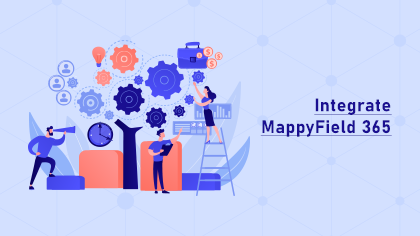
Now have the quick visualization of your Dynamics CRM data on a map and make a data-backed decision for your sales team with MappyField 365. It is an easy-to-integrate plugin to assist your sales and marketing manager effectively.
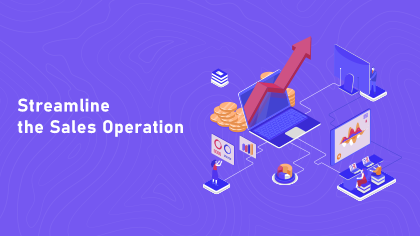
You can train your workforce in less time by giving them visual insights into their available opportunities, territories, and leads. You can get the geographical representation of the CRM data using the Heat map. On top of this, a streamlined territory management makes for smoother operations.
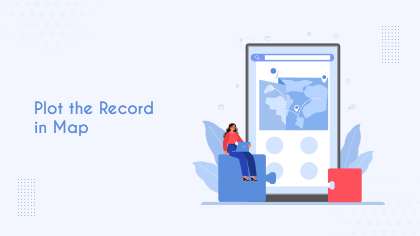
The marketing manager can filter the records based on the country list. They can also send an email to the users by selecting the relevant templates. Here is the video to know more about how MappyFiled 365 is helpful to marketing managers.
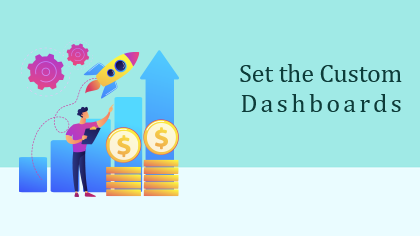
MappyField 365 comes with the default and custom dashboard to check and analyze the daily activities. The sales manager can check and open the lead status from the activity dashboard. This will provide a list of records on the map.
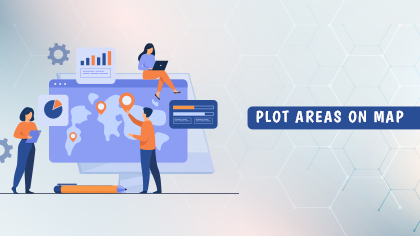
Sales executives can plot the record by selecting the entities and records view. They can view the saved route and perform other activities as per the user rights given by the sales manager. Here is a video.
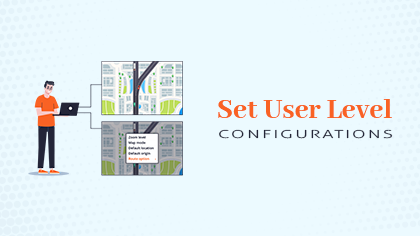
You can personalize the view on the individual user level and simplify the work with customization. You can set the map mode, zoom level, route option, default location to load by default for your individual resources.
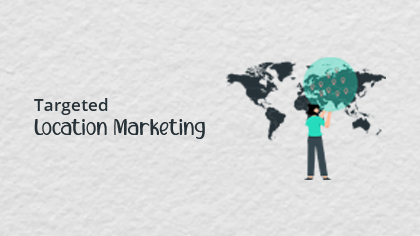
With the targeted marketing feature, your marketing department will have the right data of the highest-grossing clients and areas. One can get an overview of the data plotted on the Map. To know more about targeted marketing, watch this video.
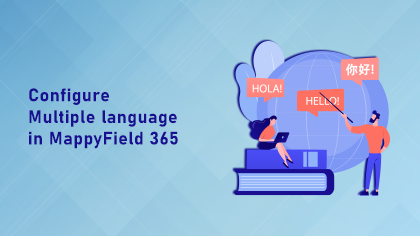
In MappyField 365, admin can set multiple languages to the map. Users will get the list of language selection menus in the Language Configuration field. Users can get any language and edit the plugin text.
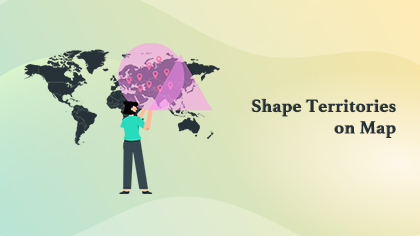
In MappyField 365 you will get the drawing feature, to draw the shapes on the map using the tool. The drawing feature lets you create the territory in a simple way. To explore more about shape operations, have a look at this video.
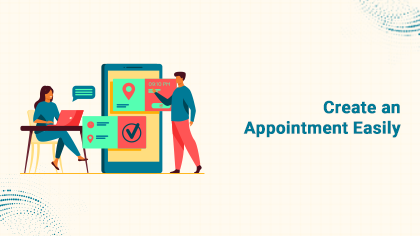
With the Appointment Planner in MappyField 365, you can create an appointment within no time. You can get an overview of your daily activities marked with priority according to our Dynamics 365 field mapping.
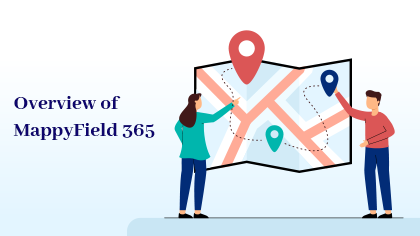
MappyField 365 offers a geo-analytical solution to Dynamics 365 users and helps them to plot CRM data in maps. You will get a smart overview of sales activity, performance, follow-up data and plan your daily and monthly activity accordingly.
With MappyField 365, you can see the live user tracking. You don’t have to communicate with the on-field sales team. You can track the activities of the users and get live updates of their spots.
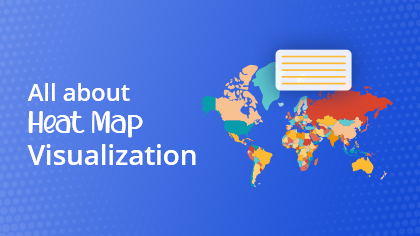
With the Heat Map Visualization, you can analyze the data effectively. This helps you in tracking real-time data analyzing with robust visualization. You can create a heat map area-wise with different charts like pie charts and column charts.
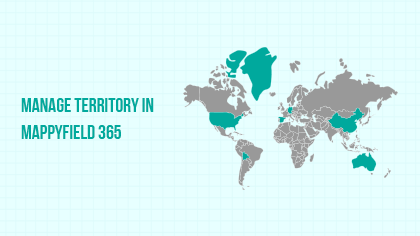
You can create and manage the territory in MappyField 365. With Territory Management, you can also view the records on a map based on the Territory. Watch this video to know how you can manage the Territory in MappyField 365.
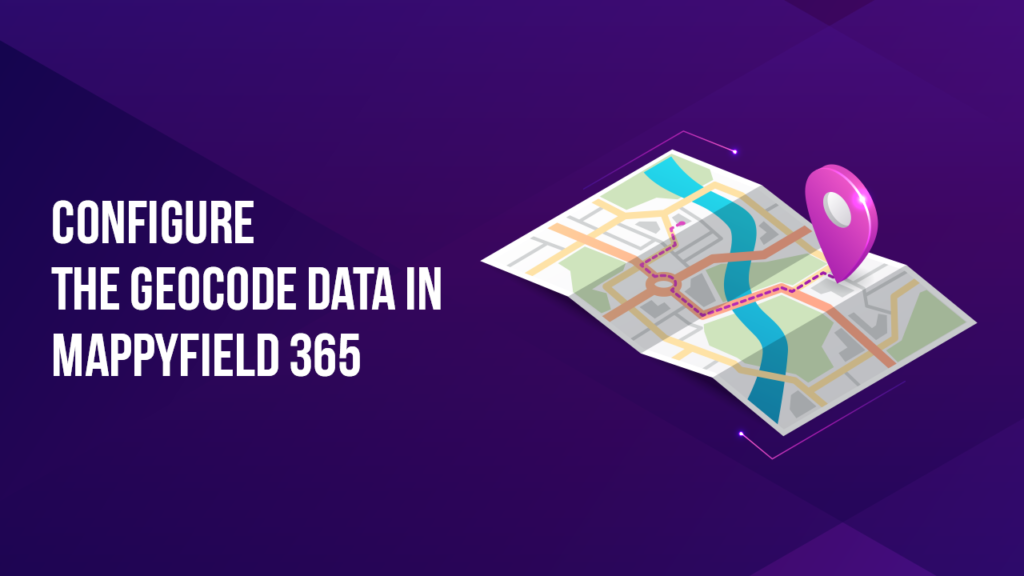
With the Geocode feature, you can select the user account and update its address to get the Geocode data. Here is how you can set a Geocode Latitude & Longitude for a Specific Record.
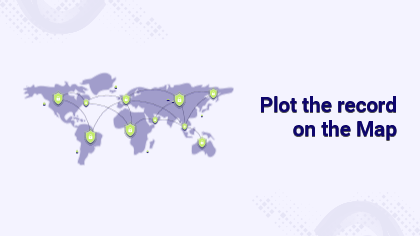
Admins can configure the Entity to display the entity record on the map. With MappyField 365 you can easily plot the entity records in the Entity Mappings section. You just need to add the details and save it. Watch this video for more information.
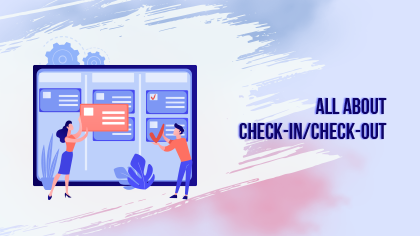
With the Check-in/Check-out feature, your on-field team members can check in and check out of their daily activities like appointments, tasks as well as custom activities. This will also help you to track the exact time spent on the activity.
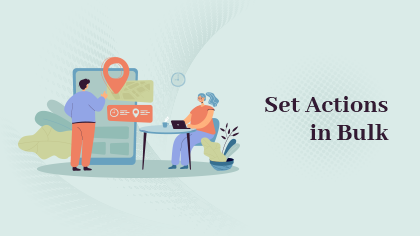
With the Mass action, you can see the list of records that are plotted on the map all in a single place. You can perform mass actions like Add Record to the Route, or assign a user to a Team. Watch this video to set Mass Actions.
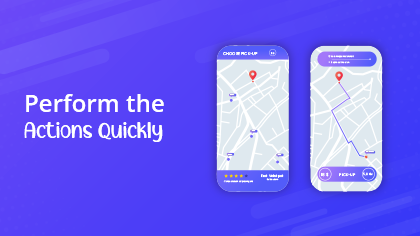
There are various quick actions you can perform in MappyField 365. They are Heat map, Territory Management, MappyField 365 configuration, help, Full-Screen view. It is very easy to perform such actions. Here is a detailed video.
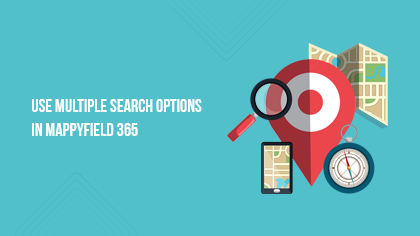
With the Multiple Search option, you can search by region, shape, and proximity and create a category-specific view on Dynamics CRM map integration. With this advanced search, you can understand the core reasons behind the success and failures of strategies.
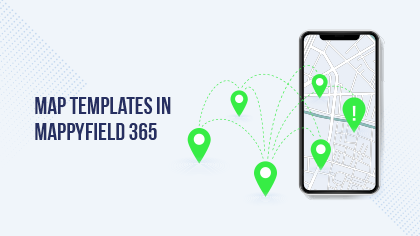
With the Map templates, you can plot entity records on the map and save the Created Template in the Map. You can even share this template as a public option and share it with other users easily. Here is a detailed video.
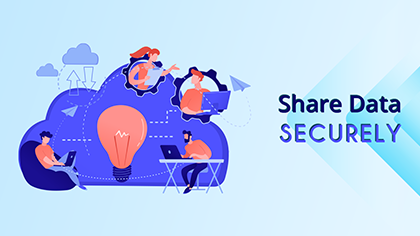
Security Template lets you share only the required information with your team members securely. No need to switch back and forth between the modules to share the data. Watch this detailed video for more information.
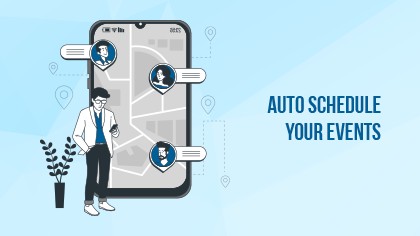
Auto scheduling is one of the features of advanced options. This allows you to schedule meetings for more than one user, setting different durations for individual meetings. Watch this video for more information.
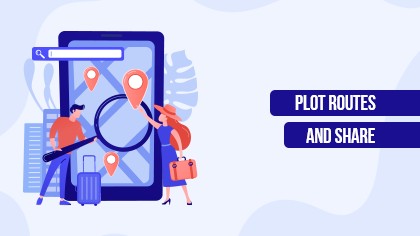
MappyField is the best route planning software for Dynamic 365. You will get multiple features for complete Dynamics 365 CRM data analysis on Maps. With this feature, you can easily share the routes with your on-field team members.
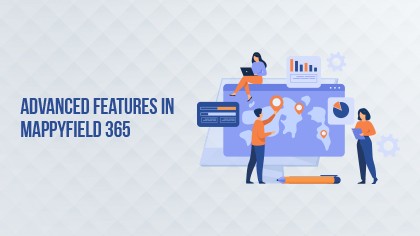
Advance options come with a lot of advanced functionalities. You can plot the records on the map, route-optimization, and live user tracking. It also offers multi-language support. Watch this video to use the Advanced Options in MappyField 365.