Yes, it is possible to manage the holidays and off days with the Delivery Date Scheduler.
Go to Stores ➤ Configurations ➤ AppJetty ➤ Delivery Date you will land on the “Configuration” page. Now scroll down to the Day Off Settings section and do the following configurations.
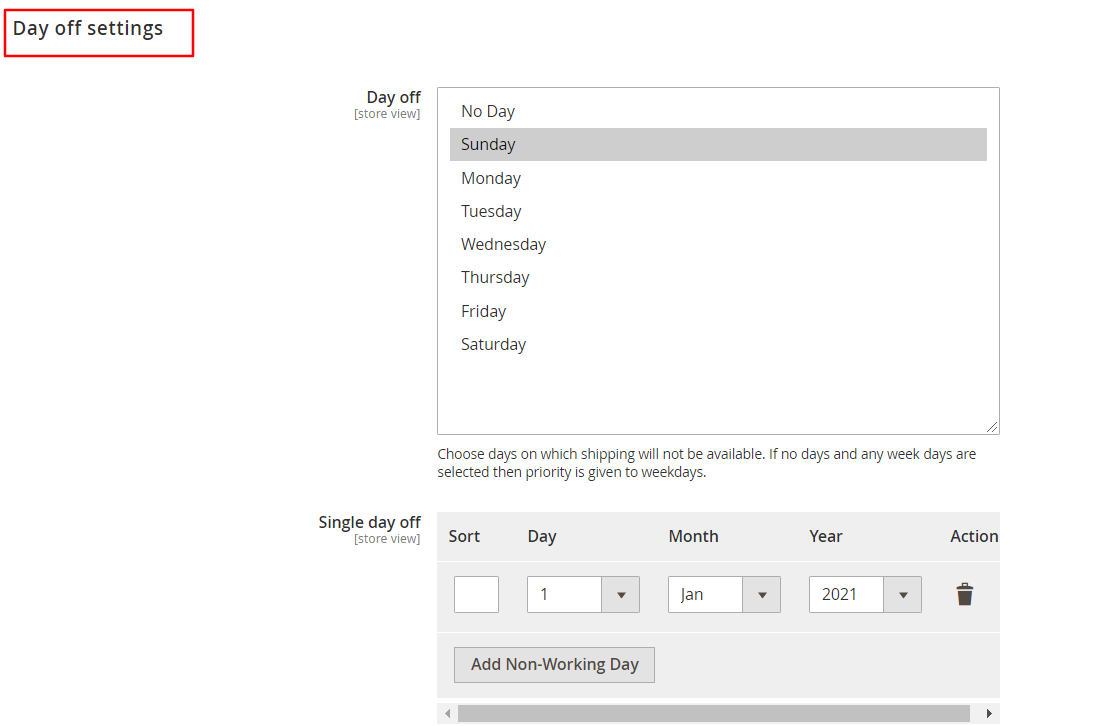
Day Off: Select the day when you don’t want to provide shipment, so the shopper can’t select the date.
Single Day Off: Set the single day off (National Holidays or Festivals). Admin can select date, month, and year from the drop-down menu as need.
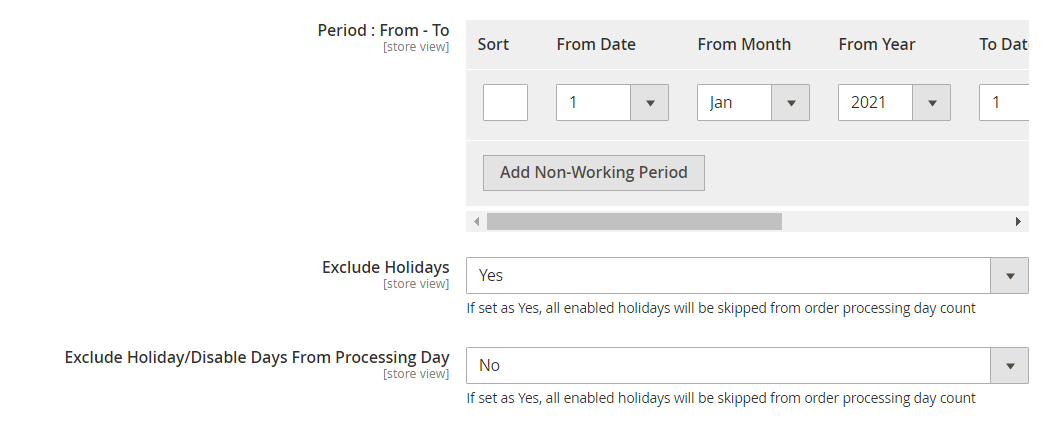
Period: From: To: Set the date for the given period. When you have holidays for a couple of days then you can disable those dates.
Exclude Holidays: By selecting “Yes”, all the enabled holidays from Delivery Date ➤ Manage Holidays will be disabled from the date selection.
Exclude Holiday/Disable Days From Processing Day: Select “Yes” to disable the order processing on the holiday or off days and will not be counted as processing days in delivery time.
Note: The configuration is only applicable if the delivery period is selected from the checkout page and order shipment is not generated.
After all the configurations, click on the “Save Config” button to save the configurations.
Manage Holidays
Go to Delivery Date ➤ Manage Holidays, you will land on the “Manage Holidays” page. Now click on the “Add New Holiday” button to and follow the below instructions to add the holidays.
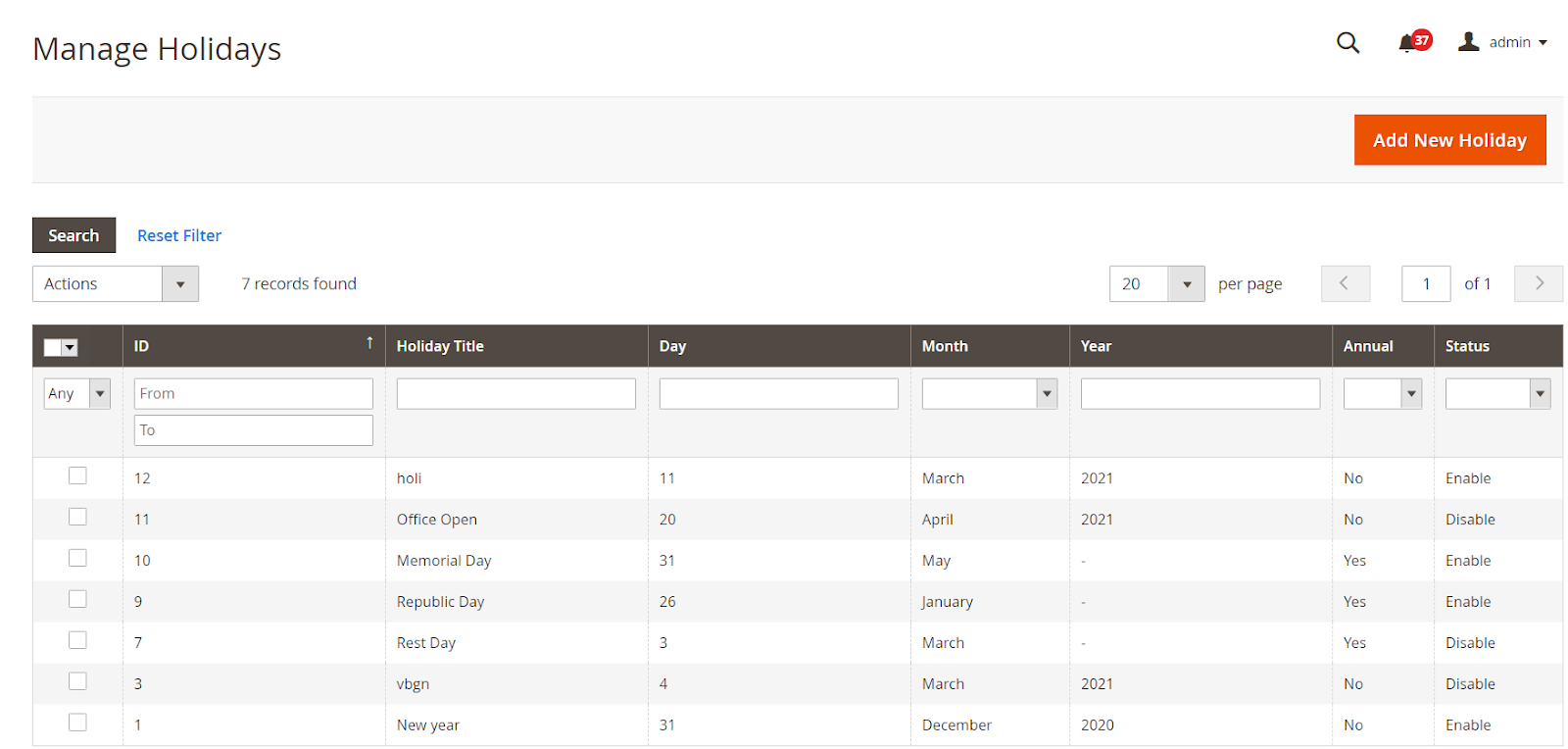
Holiday Title: Enter the Relevant name for the holiday i.e. Vetran’s Day.
Annual: Select “Yes” if holiday will occur every year.
Day: Insert the date of holiday.
Month: Select the Month of Holiday.
Year: This option will only appear if you have selected No in the Annual option. You need to enter the current year here.
Status: Select “Enable” to enable the holiday.
After configuring all the details, click on the “Save Holiday” button to save the holiday in the list.
From the delivery date selection, the customer will get the holiday dates disabled for the selection.


