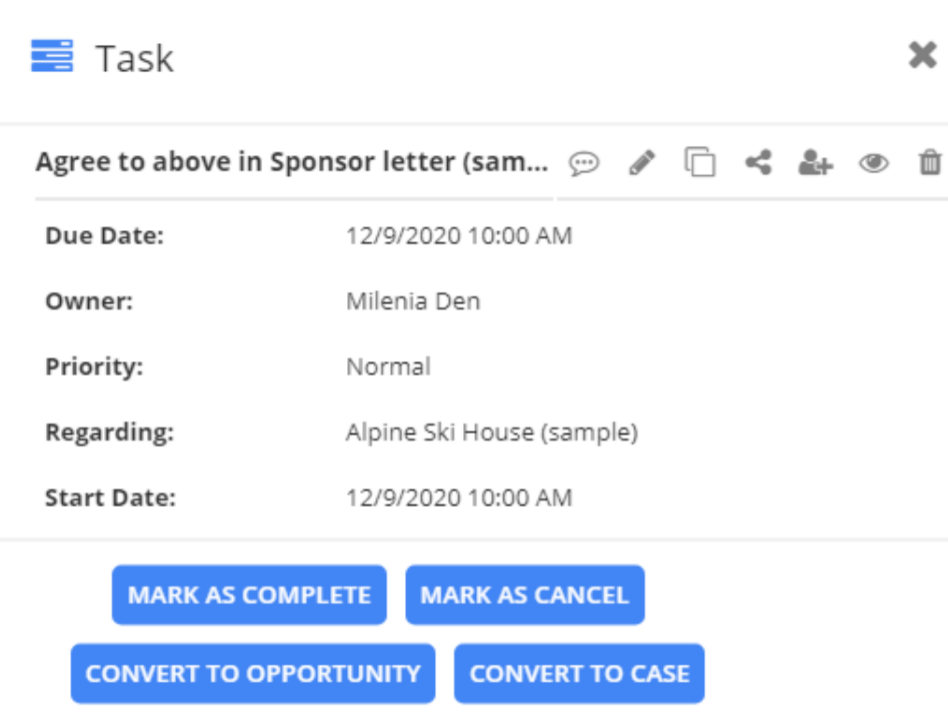To change the Tooltip and Popup details for the activities in Calendar 365, navigate to the Appointment tab in Configuration settings → Activity.
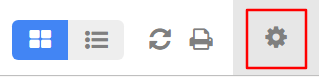
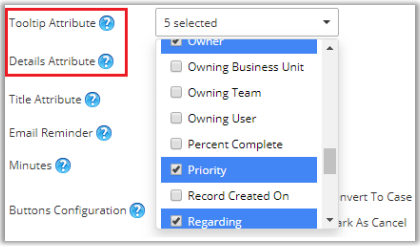
There you can see Details Attribute and Tooltip Attribute. There are multiple options in both attributes. Select the ones you want to show in the Tooltip and Popup details.
Tooltip Attribute: You can select the tooltip attributes from the list of different attributes to be included in the activity tooltip that appears on hovering the activity in the calendar.
Details Attribute: You can select the details attributes to be included in the activity detail that appears on clicking the activity in the calendar, from the list of different attributes available.
For both the list, you can select a maximum of 10 attributes and a minimum of one attribute, or else it will show a validation message stating to select at least one attribute. Check the boxes besides attributes that you wish to include.
Now click on Save to save the changes.
Tooltip on Calendar
Hover the mouse on the activity, then the activity details can be seen in the tooltip view.
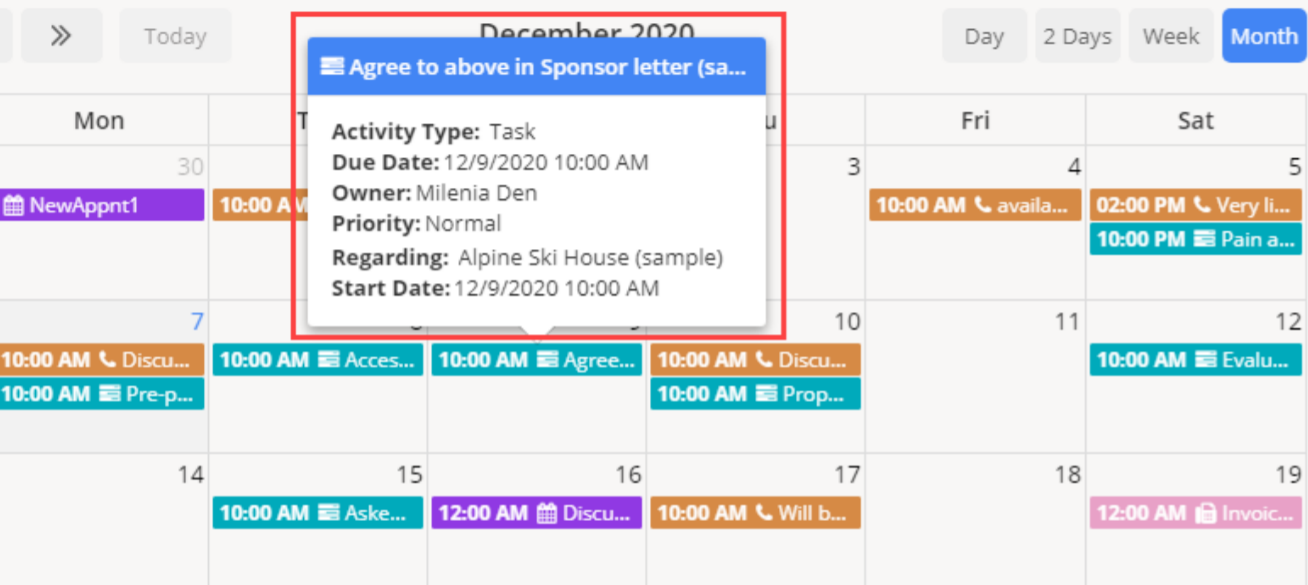
Detail View in Calendar
To view the ‘Activity Details’, click on the activity, then the details can be seen in detail.