To filter your activities based on Status and Priority, first of all, login to your Calendar 365 account. On the Home page, you can use the Resource Calendar tab on the left Panel.
Open the Resource Calendar tab and scroll down. As you scroll down you can see “Status” and “Priority” options.
Status
To view the activities as per their statuses, navigate to the “Status” section and check the checkbox beside each option to display the activities with statuses in the calendar. The Status option has 4 categories that are Open, Completed, Canceled, and Scheduled.
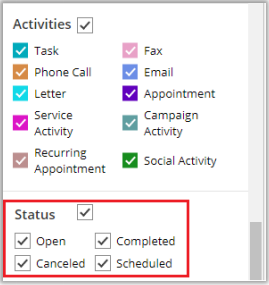
Note: If you have selected the Overwrite Color by Status in activity configuration, the status of activity can be displayed in that color which is selected in the ‘Overwrite Color’ option.
Priorities
Now to view the activities as per the priorities, navigate to the “Priority” section. Priority section has 3 categories which are High, Normal, and Low. Check the checkbox beside the priority.
This would overwrite the actual color of the activity and display the activity in the color as per the priority of the activity.



