There are multiple options of View in Calendar 365 to check the activities and the schedule. Slot Duration is one of the views. So here are the details on how the Slot Duration View affects Calendar 365 and the procedure for configuring the Slot Duration View.
- Configure the default view of the calendar under the “Views” section in the “Configuration” settings. By configuring the individual setups/options, you can define the view of the Calendar.
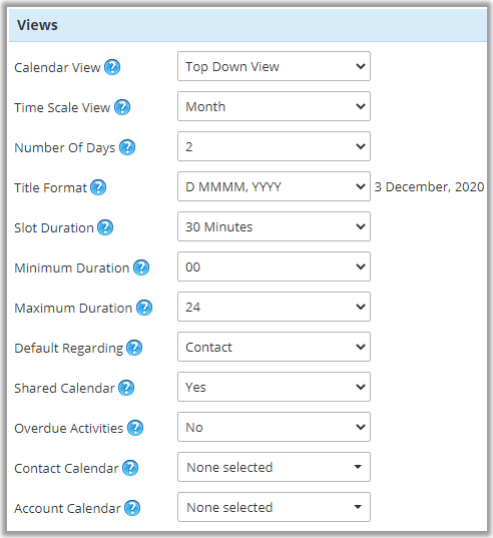
Time Slot Duration View
If you have set the “Minimum” & “Maximum” time slots from the default configuration of Calendar 365, the users will see the working Time slots on the Calendar page.
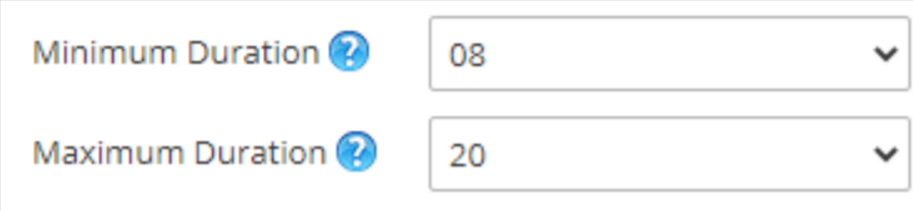
The Time slot duration can only be seen for Days & Weeks. By setting the time slots, you can decide the availability and working time for any activity.
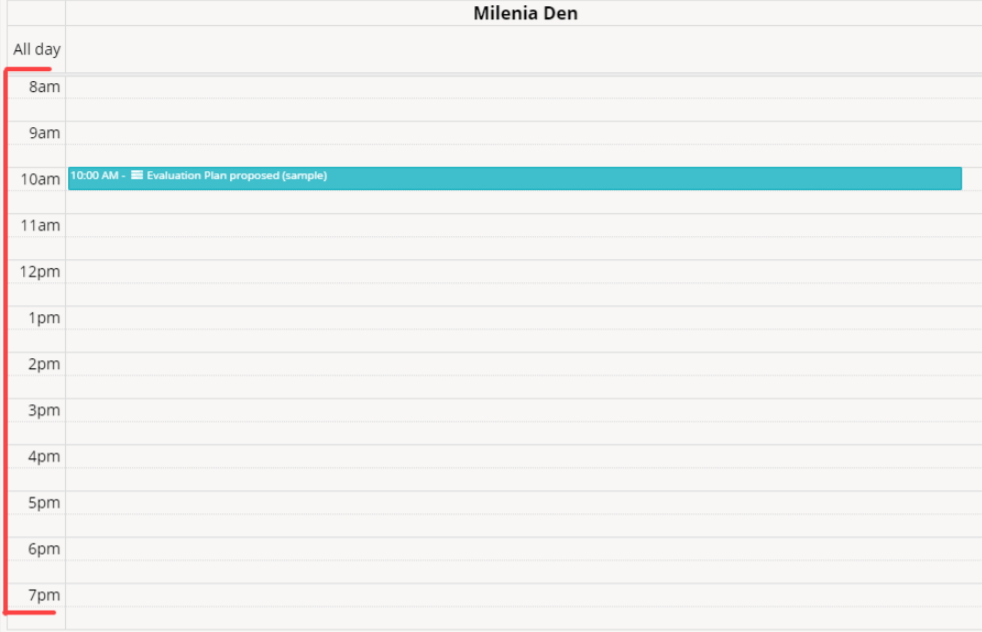
Suppose if any activity is added before the time slot or after the time slot, it will allow and display the time with the activity title.
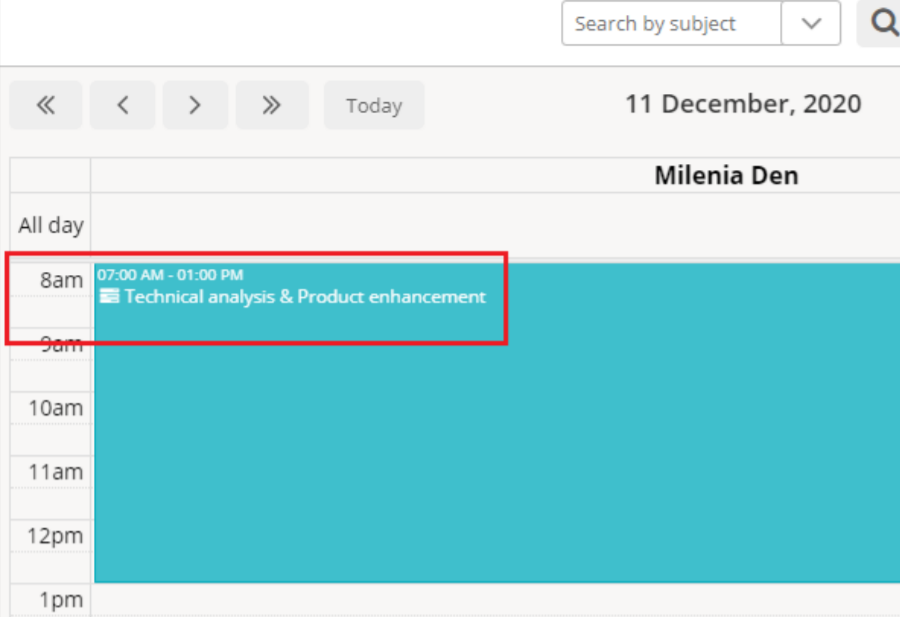
- There are four types of views of Calendar 365 and they are as follows:
- Top-Down View
- Gantt View
- Timeline View
- Agenda View
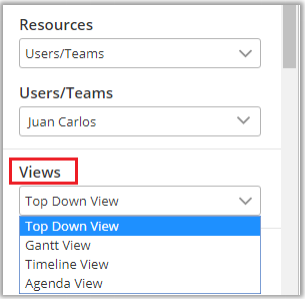
- The individual different views help to view activities in different manners and help the user to plan their activities accordingly.
- Select any one of the views and select the Slot Duration. There are options like 15, 30, 45, 60, and 90 minutes in the Slot Duration.
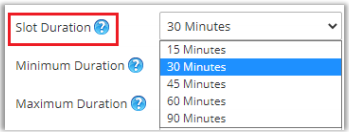
Note: You can check all Calendar Views in Resource Calendar and Customer Calendars individually.
After all the configurations, click on the “Save” button to save the configurations.


