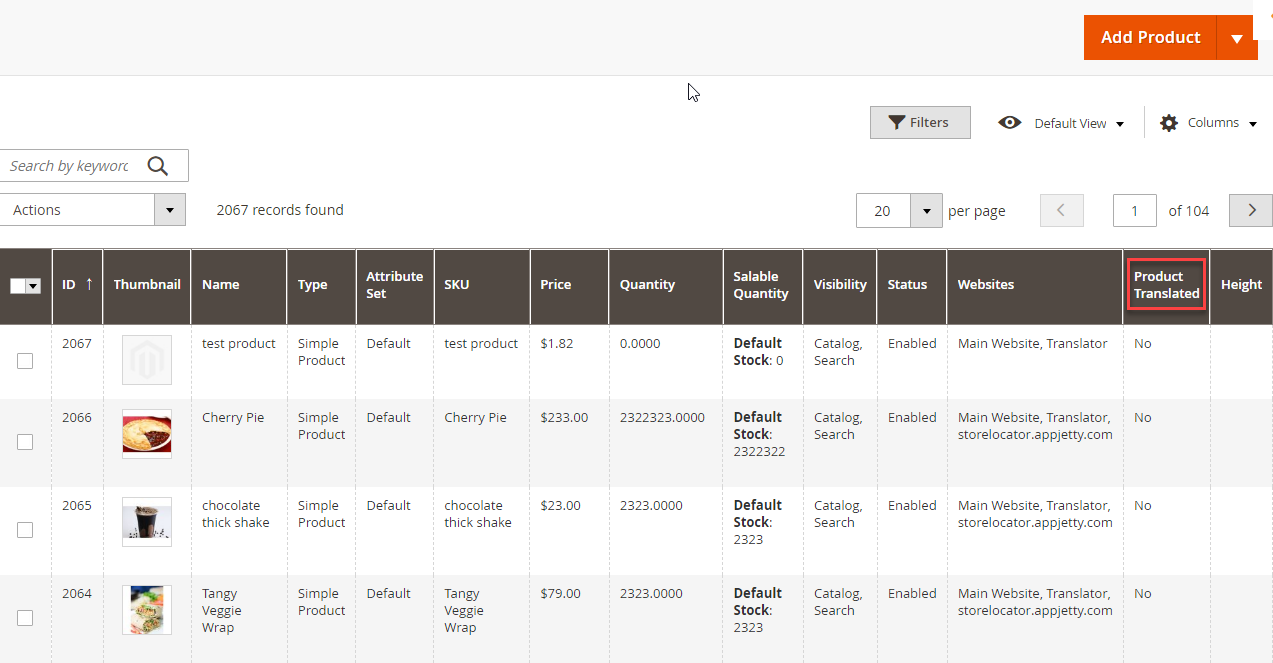You can perform the console translation anytime as per your choice. Here is how you can do it.
Login to Backend
Navigate to the Catalogs ➤ Products, you will land on the “Products” page. From the product listing page, click on the Filters option to translate the products by selecting a specific store.
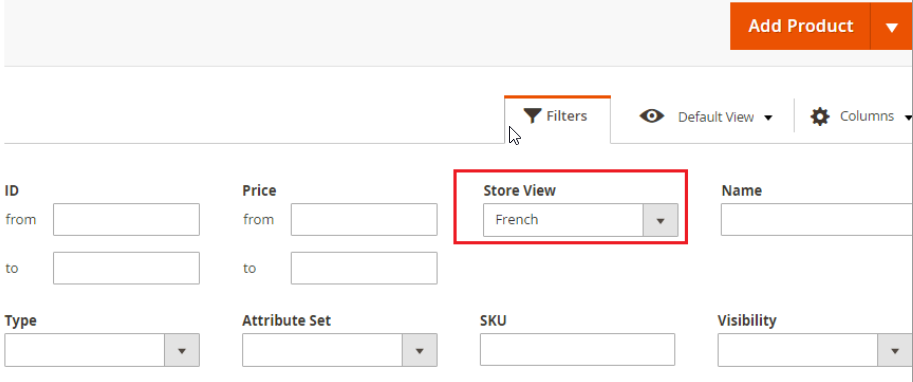
After selecting the specific store, select one or multiple products and click on the Action dropdown menu.
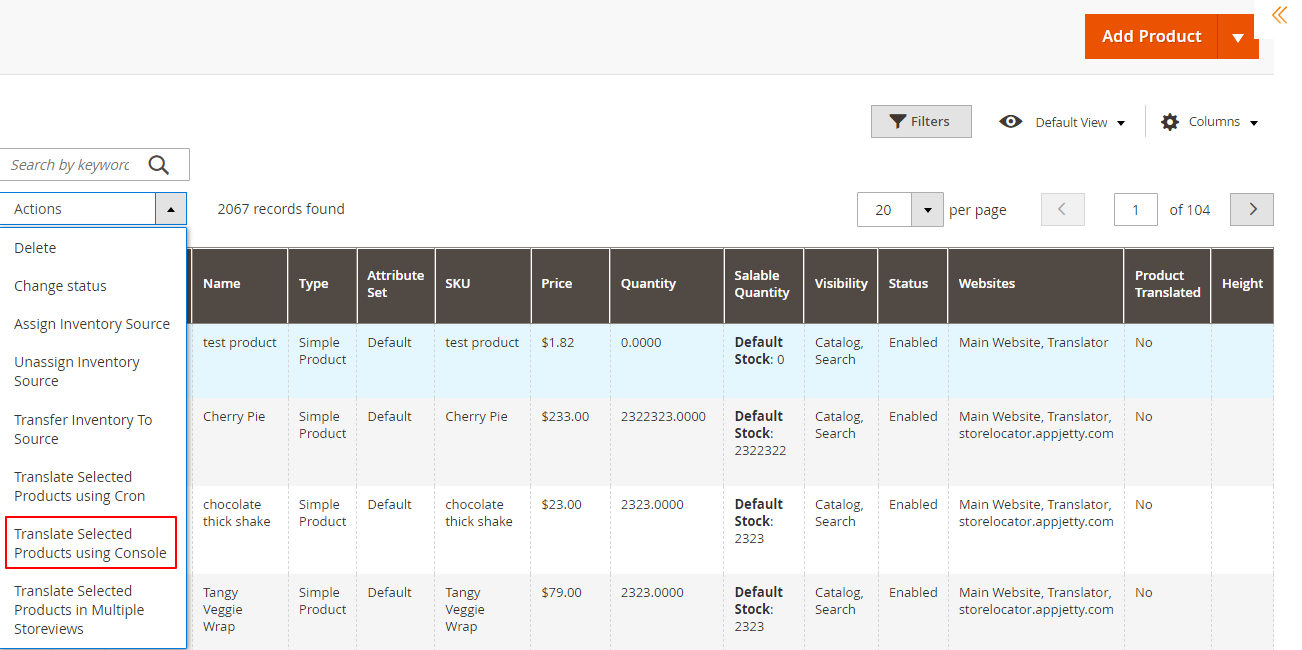
After clicking on the Action dropdown, Add product to translate using console and a list of languages will appear. Select the language in which you want the selected attributes to be translated.
You can also translate the selected products for all the store views that are enabled from Stores ➤ Configurations ➤ Appjetty Language Translator ➤ Mass Products Translation in Multiple Storeview.
Add Product to Translate Selected Products using Console to perform mass translation using a console command. In case, if you try to perform translation action without filtering store view, it would generate an error to compulsorily select store view.
In case you want to allow translation for all store views without selecting a filter, you need to enable translation for all store views option from the configurations.
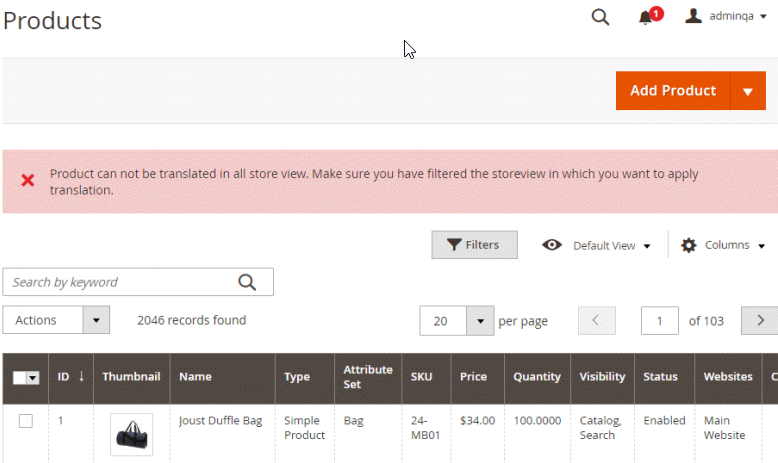
If you want to translate without selecting the filter, you can enable translation for all store views options from the configuration.
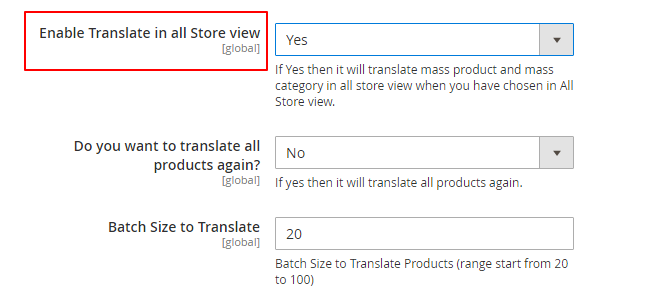
Now after submitting process, it will be notified with a message about CRON process by which the mass translation will be carried out on the same page with the selected store view.
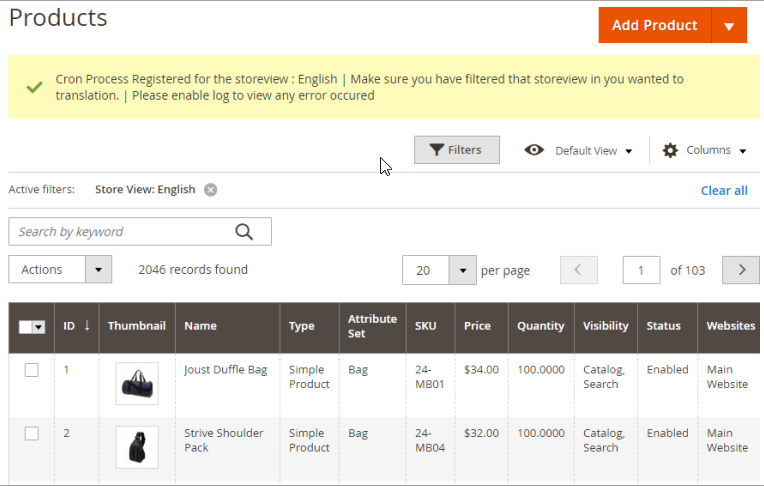
By clicking on the Add Product to Translate using Console button, you need to add the product in product translation from the product grid page.
To perform mass translation using the console, you first have to change the working directory with your Magento root directory and need to fire the command php bin/magento appjetty:product:translate
After starting the translation process, the user can view the status and daily quota for translation on the console.
Products that are already translated will be skipped if the related configuration is enabled. Translation will not be performed if anyone’s execution is already in process.
Note: Through Console, only the mass translation of the product can be carried out. And if you want to view the status of translated products, navigate to the Catalog ➤ Product Grid, and under the product translated column you can view the status of Product Translation included in the Mass Translation.