In MappyField 365 you can create 2 types of activities for any record. You can Add Tasks and Add Appointments as activities for any record. So, to add an activity for any plotted record in MappyField 365, follow the following steps:
Add Tasks
- You can add a task for a record directly from the map itself by clicking on the “Add task” icon associated with a specific record.
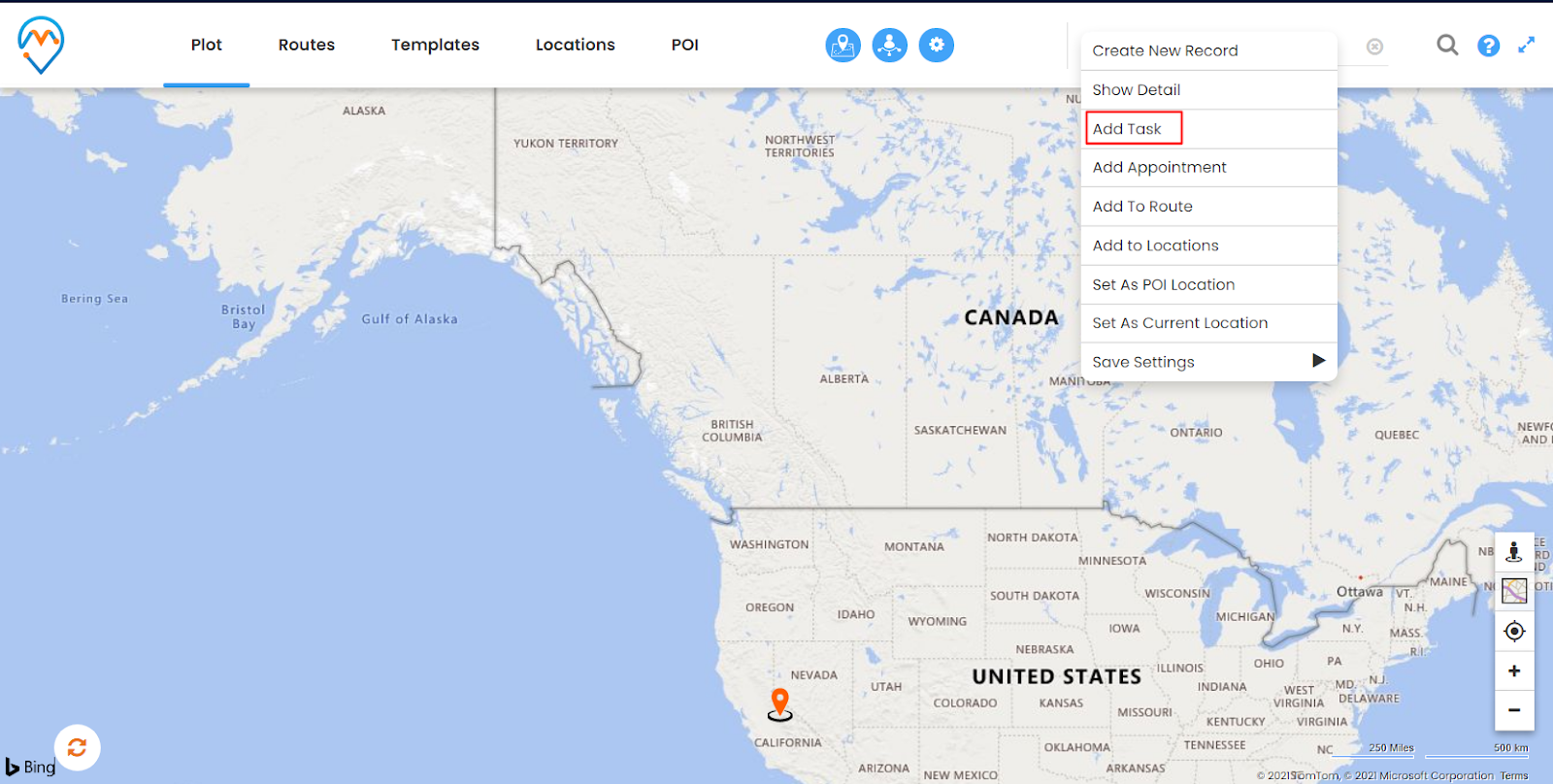
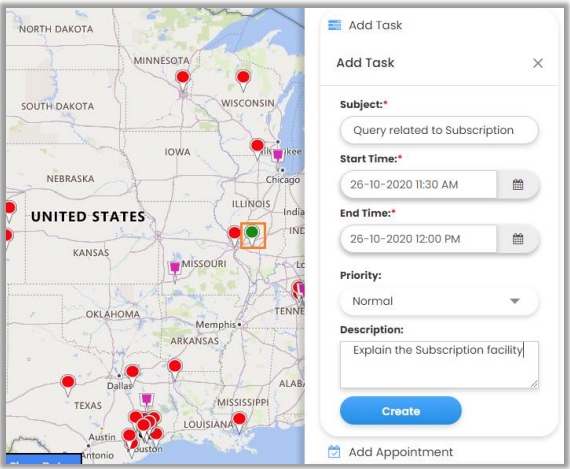
Subject: Enter the Subject of the Task.
Start and End Time: Set the Start and End Time of the Task.
Priority: Set the Priority of the task from Low, Normal, and High.
Description: Enter the Description of the Task.
After adding the details, click on the “Create” button to create the task. You can check the added task for a detailed view of the record from the Dynamics CRM side.
Add Appointment
- You can schedule an appointment for a record by clicking on the “Add appointment” icon associated with a specific record.
![]()
![]()
Subject: Enter the Subject of the Task.
Start and End Time: Set the Start and End Time of the Task.
Priority: Set the Priority of the task from Low, Normal, and High.
Location: Enter the location of the meeting.
Description: Enter the Description of the Task.
After adding the details, click on the “Create” button to create the Appointment. The appointment that is added can be viewed in the detailed view of the record in Dynamics CRM.


