To manage the default configuration settings for Admin users, click on the “Setup” tab. Now select the Default Configurations option.
- Admin users can set the default view of the map by configuring it from the Default Configurations option.
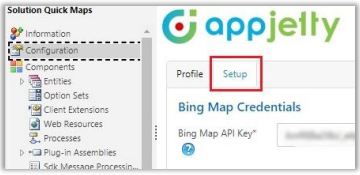
- Bing Map API Key: Enter Bing map API key which you have generated.
Note: To assist you further, we have added a link beneath the text box that states How to generate Bing Map API Key.
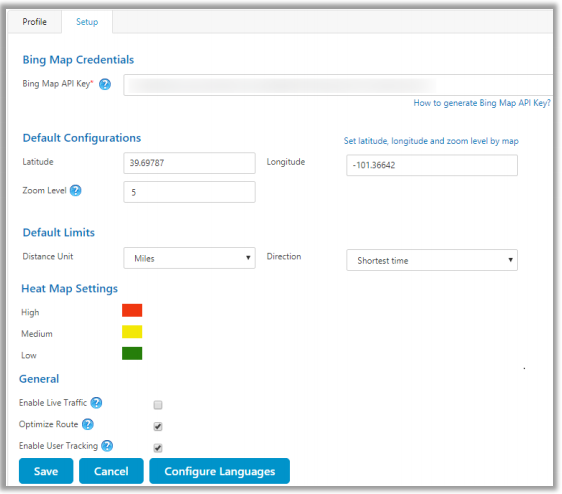
- Under the “Default Configuration” option, you can set default Latitude, Longitude and Zoom levels for the map when it is opened for the first time.
- You can set the default location using the map as well by clicking on the “Set latitude, longitude and zoom level on map” option available on the right-hand corner.
- By clicking on it, the map will open in a new window. You can set the location by moving the icon as shown in the screenshot below.
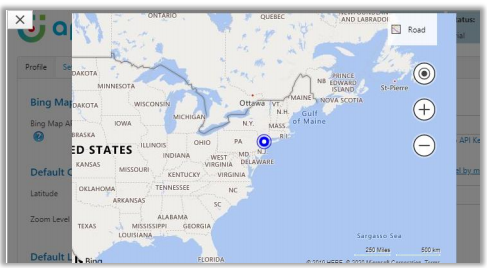
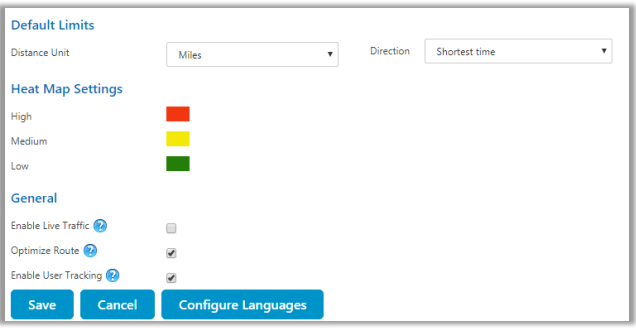
- Set “Default Limits” for distance unit and direction. Distance units can be in Kilometers or Miles and Direction can be Shortest Time or Shortest Distance.
- You can also set colors for the “Heat Map” configuration, which would indicate the intensity of the data. i.e. High, Medium, and Low.
- A user can also enable/disable Live traffic on Bing Maps and Optimize the route using SPF (Shortest Path First) feature from the configuration.
- A user can enable/disable the Live User tracking feature from configuration to track users.
After configuring all the details click on the “Save” button to save the configurations.


