Yes, you will get the alert on activity when it’s not within working hours. Here is how you can do it.
Login to Backend
Click on the Configuration button on the top right corner, you will land on the Setup page.
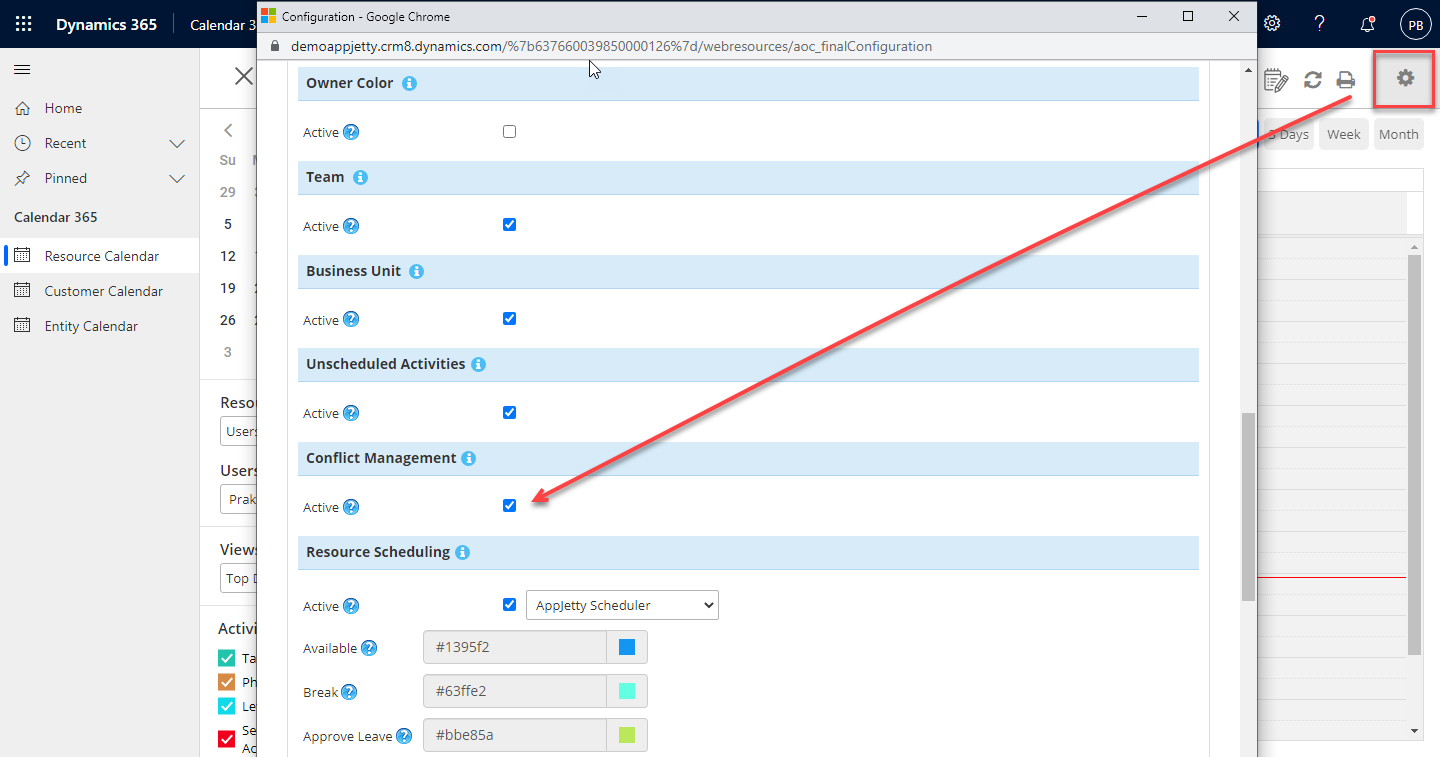
Now scroll down to the Conflict Management section and activate it. After activating it, click on the Save button to save the configurations.
Calendar View
If the scheduling of any activity conflicts with the same activity, it shows alerts. The alert will be only shown conflict management is enabled from the backend configurations.
Note: This won’t be applicable if you are creating Custom Activity.
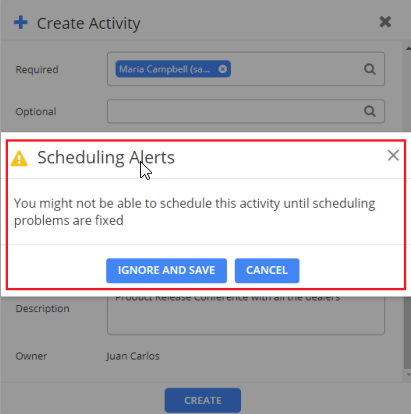
On clicking on Ignore and Save button, the activity gets saved but with a conflict warning message on the activity. Clicking on the Cancel button, scheduling gets canceled and you again have yet to reschedule the date and time of the activity.
Note: You will get the scheduled alerts for all the activities except Custom Activity. And it works only if conflict management is enabled from the configurations.


