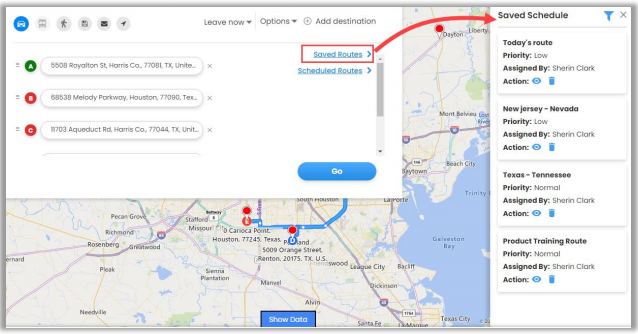In MappyField 365, you can save essential or most used routes. You can also assign those routes to other users. To assign routes to another user, follow the following steps:
- First of all, open the MappyField application.
- Click on the Map option on the left panel of the application.
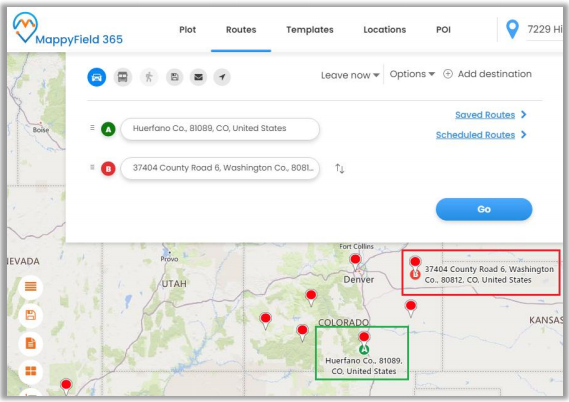
- Now select the Routes option and add Point A and Point B of the routes.
- From the Route tab, you can also add multiple addresses and get directions. You can reverse the direction by clicking on this icon “↑↓”.
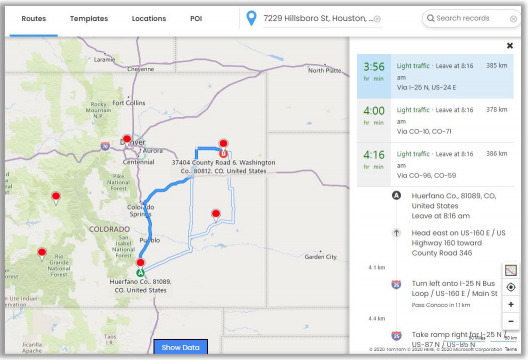
- On the Map, you will get directions based on Driving including alternate directions if any.
- You can add multiple-way points by clicking on “Add Destination”. You can add a maximum of 25-way points.
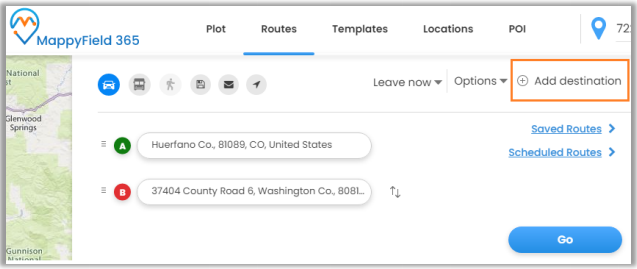
- Now click on the Save icon on the top to save the route.
- Also, the saved route can be used for future reference anytime.
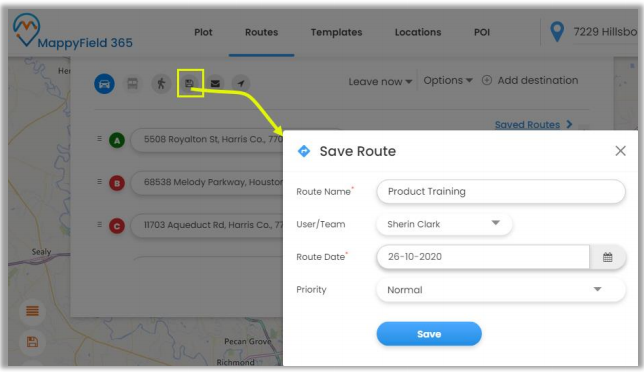
- By clicking on the Save icon, it opens a dialog box where you need to provide a name to the route and user/team name to whom the route is being assigned.
- Along with this, you can also define Route Dates and priorities. Priority can be set from Low, Normal, and High.
- You can share a route in the mail by clicking on the Email icon.
- As you click on it, the Email page will open with the link to the selected route.
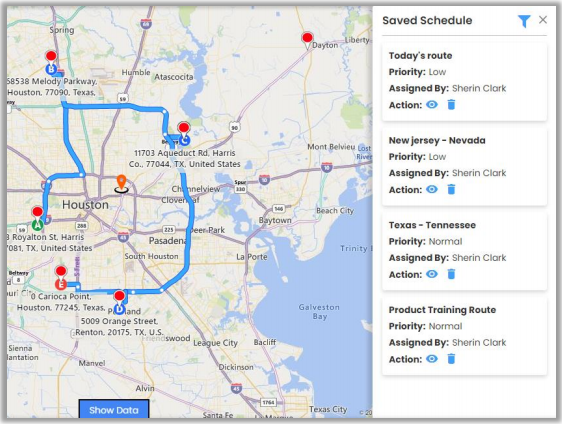
- By clicking on the Save button, you will be navigated to the Saved Schedule (Saved Routes).
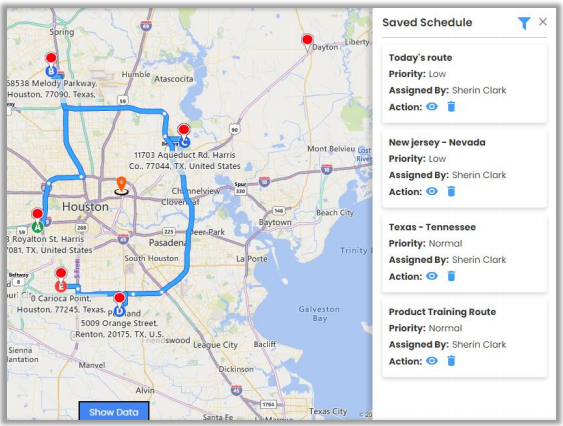
- You can preview the routes and delete any if it is not required. Routes can also be filtered based on the Start Date and End Date by clicking on the “Funnel-Type” icon.