Here is the procedure to manually Geocode the records.
- Navigate to the record for which you want to manually set a geocode: Latitude & Longitude.
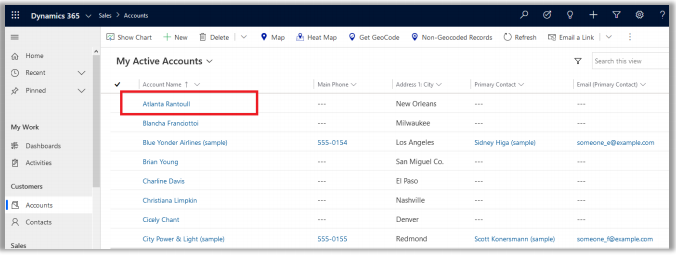
- You will get the Geocode as per your selection of view. Here you get the Geocode for “My Active Accounts”. If you have not selected any record, it will get geocode for all the Records.
Ex. If you want to geocode any record of an account, go to Sales -> Accounts and select a record.
- After selecting a record and clicking on Get Geocode, the “Latitude” & “Longitude” will get updated as per the address details.
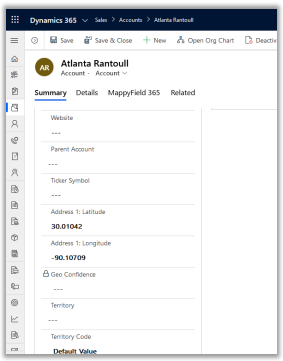
- If you check the account details, the Geocode: Latitude & Longitude is updated as shown in the screenshot.
Note: You get the option to geocode records only when that particular entity is mapped from Entity Mappings configuration.

- If you change the address, then you need to manually geocode that record by clicking on the “Get Geocode” button from the menu.


